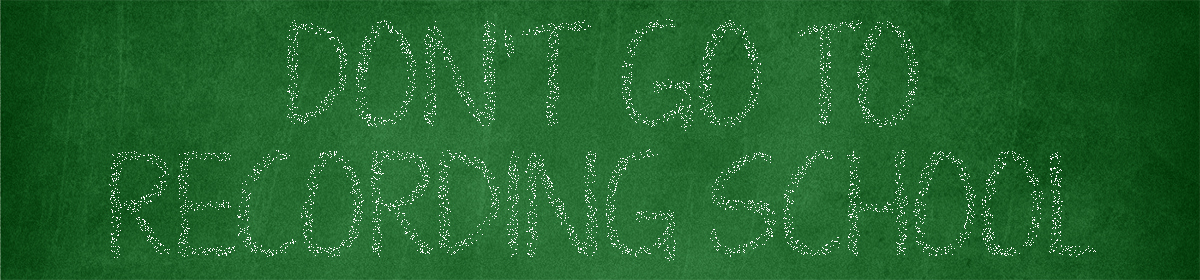After a two year hiatus, Don’t Go to Record School is back! I plan to post at least once a week if not more. STAY TUNED!
sonible smartComp 2 Tutorial
Those geniuses at sonible released a big update to their smartComp compressor plugin…simply titled smartComp 2! In addition to improved artificial intelligence algorithms and a lot more Learning Profiles, they added many other useful features to make this a worthwhile upgrade.
You can watch my tutorial on the plugin here:
Acustica Audio Graphite Tutorial
sE Electronics DynaCaster Review

Just in time for record inflation levels comes a solid competitor to Shure’s classic large diaphragm dynamic microphone, the SM7b.
At $399, the SM7b is now outside of the home studio sweet spot many. Enter the sE DynaCaster. At its current $289 price point, it handily beats the SM7b on price. But fortunately, that’s not where it stops.
Back in 2018, sE introduced their DM1 “Dynamite” inline mic preamp. It provides about 28 decibels of 48V phantom powered clean gain for $99. Guess what? The DM1 is included in the DynaCaster! So yes, even the most entry level of audio interfaces and mixing boards can be coupled with it.
How does it sound? I would say “larger than life” like its competitor but with more detail. Its higher frequency response makes it a competitor with the Electro-Voice RE20, another classic radio station microphone.
Audio samples will be included and posted in this spot once a video demonstration of the DynaCaster is released.
The DynaCaster’s body length is about two inches smaller than the Shure, which certainly looks nicer on camera. Overall DC length is about 7.5″ with the foam windscreen, 5.5″ without. In comparison, the SM7b is 7.5″ with the standard windscreen and 9″ with the larger windscreen.
Speaking of body, the DynaCaster’s capsule is protected by a solid metal housing. It’s easily removable for cleaning purposes. The SM7b has a thin metal covering underneath the foam windscreen and is susceptible to being easily bent if the microphone is dropped.
Two analog voicing switches gives you six different options to acoustically tailor voices and rooms. I preferred my voice on the high passed, flat mid-range setting. In the same area is the dynamite on/off switch, so in case you prefer the boost off or if your input does not have phantom power, you can still use the microphone. From what I recall, it has more output level compared to the 7b.

Another reviewer incorrectly stated that the DynaCaster’s capsule is the same as the V7’s. No, it is based on the V Series microphones but the capsule is the DMC8. It’s also cardioid as opposed to the V7’s super cardioid pickup pattern.
One downside to the DynaCaster is that it appears to be more susceptible to thuds. So if you accidentally hit a boom stand or hit the table that a tabletop stand is sitting on, the vibrations will go to the capsule more easily than the SM7b.
I was hoping that my Stedman Proscreen XL would not be necessary because of the three-layer pop filter, but unfortunately that wasn’t the case. However, with the foam windscreen on, the Proscreen XL becomes unnecessary. And because the DynaCaster has a more natural/detailed sound, the windscreen did not muffle the tone unlike my experience with the 7b.
I do prefer the 7b’s mic stand adapter (because it twists into place fast), however I never liked the small cable that sticks out of the connector. The DynaCaster’s mount has to be spun around. The swivel mount design is cool though and solidly built. Thick
At this point, I think it’s clear which microphone I recommend at this time. You will get a lot more bang for buck from the DynaCaster, period. If you’re looking for a professional level podcast or radio station microphone this is it. Your search is over. The only question is, will it last for years to come like the classics? Only time will tell, but my guess is yes. Other sE Electronics gear that I have looks and works like the day I opened their packages. What I’m trying to say here is…there’s Made in China and then there’s Made in sE’s Factory. There is a big difference between the two.
If you end up buying a DynaCaster, don’t forget to register for the full three year warranty!
Amazon affiliate links are used in this review.
Sonible Smart Limit Review by Real Home Recording

sonible smart:limit Review
Title Idea: Hidden Features in Sonible Smart Limit ver 1.0.1 + Review
Graphic:
Version 1.0.1 changes:
added gain reduction readout for Pro Tools
fixed failing AudioUnit validation at 11kHz sampling rate on Apple Silicon Macs
fixed gain reduction display issue
fixed freeze on systems/hosts where OpenGL is not available
*record scratch sound effect* while video pauses
That was my pre-recorded intro, but after watching videos that other audio engineers already produced, there are already over 15 videos that break down all of the controls and play unmastered mixes through smart limit. What I want to do differently is show some lesser known features and try it out on instruments and busses.
Another plugin I’ve been testing out lately is NoiseAsh’s NEED bundle of equalizers, so I’ll be using that and some reverb/delay plugins in combination with smart limit during this video.
Other channels showed you how to use the plugin as it was intended. In this video, we’re going to use it in areas where it wasn’t and see if it still works.
I’m also going to test its results with Youlean Loudness Meter and Loudness Penalty, the two loudness plugins that have been staples in my plugin folder.
Well, that was the intro until I did some deep research into this plugin and realized that there are at least 15 videos out there already demonstrating essentially the same thing. The effectiveness of smart limit during the mastering stage. For this video, I’ll process some other material.
At the end, I’ll play it on mixes and see how its artificial intelligence measures up to loudness metering plugins that have been in my software stable for years. I am reviewing this plugin on the VST3 plugin platform, on a Windows 7 machine. Cockos REAPER version 6.43.
Installation was smooth, with machine based license or iLok hardware dongle activation options.

Hidden Features graphic
A few Hidden Features of smart limit are
To copy/paste states, drag and drop.
Show Automatable controls.
Resize the GUI.
Apparently, pressing auto release removes a manually entered value if you change it within a State.
Channel linking is at 75% by default, which tends to brighten mixes. Set to 0% to tone it down where channels are processed independently.
Delta – what the plugin is changing. Like a polarity reversal.
Constant Gain. Use in conjunction with the Bypass button.
Quality Check – Hidden feature, in the lower right corner it tells you what will happen.
Smart State button, easy to miss. To the right of the Genre names.
“You can go back to the smart state (the parameter settings computed by smart:limit) after making manual changes by clicking on the smart:limit logo right next to the profile dropdown.”
Start and Pause Loudness Measurement (easy to miss, to the left of the word Integrated.
Click Integrated to change the loudness measurement types.
Undo/Redo buttons
Drag Histogram (on left side of graph)
You may also drag the Reference Loudness by dragging the LUFS number up and down or enter a custom value with a single click.
Turn off Tool Tips or OpenGL for meter glitching.
To delete a preset or change its name, go to
the preset folder in your local file explorer.
Windows:
C:\Users\USER NAME\Documents\sonible\smartLimit\Presets
Or the user guide said look under My Documents\Presets\sonible\smartLimit
Last but not least, one a couple other video creators showed the introductory tutorial.
Graphic: Unintended Smart Limit Uses
Try it out on tracks and busses!
Intended Smart Limit Uses
Marketing notes:
Content Aware Limiter
Automatic parameters in seconds.
Extensive dynamics and loudness monitoring.
Unique Sound Shaping Tools
smart:limit will suggest you limiter parameters in seconds, keeps an eye on the loudness and dynamics of your track and guides you in meeting the safe zone requirements for a vast variety of streaming services and loudness standards with its extensive loudness monitoring section. Additionally, smart:limit gives you interactive hints about how to tweak problematic parameters.
Show it off on mixes. Show how fast it works.
Instant Impact Prediction (parameter changes = near real time changes to the meters)
Style: Left = smooth/transparent, Right = Pumping
Saturation –
Balance – Spectral balance
Bass – Low End Enhancement, like Renaissance Bass
Integrated, Short Term and Momentary.
Intelligent auto release
How I used it: Pick a genre. Find the final chorus/loudest part of the song. While playing, click the Learn button. If it sounds good, keep. If not, try a different genre and repeat until you find a good match
Pick your genre or load a Reference music file, pick your Publishing Target.
A good way to work with this would be to manually create a gold standard master. Then, use that as a reference file.
After that, find the loudest part of your song. Start a few seconds ahead of where it gets the loudest and then press the Learn button right before that section starts.
If it does not sound good, select a different state and then analyze a different section or pick a different genre profile. For reference tracks, I suggest Bob Katz’s honor roll at https://www.digido.com/honor-roll/
Works best for songs that are spectrally/dynamically similar throughout the song. If there are major changes in sections, you’ll need to work differently.
Gives a good starting point for advanced level engineers. Great finishing point if you aren’t an engineer and just want a good sounding track without much fuss.
The ever important Constant Gain function.
The Style dial determines the way how aggressively the limiter hits the audio material. This parameter can be compared to different “processing modes” or “engines” in other limiters, but smart:limit allows you to set this feature gradually.
The saturation dial allows boosting the perceived loudness of your track without increasing the peak level. More than a few people said sonible should release the saturation as a standalone plugin.
Distortion Monitoring display. The spectral representation indicates the amount of distortion in bright red for different frequency regions.
True Peak Limit Line
Sonible suggests at least -1.0 dBFS if audio is going to streaming services.
The Loudness & Dynamics grid of smart:limit can help you to find the right dynamic balance for your signal
Graphic: Smart Limit vs. Loudness Meters
It cannot analyze the entire track, so how well does it pair up with the other loudness plugins that you already use?
Are the genres just parameter presets? Edward Morgan brought this to my attention on YouTube.
Compare it to Ozone’s maximizer, which has an LUFS target.
Pro Tip Graphic
While integrated loudness is very important, short term and the even smaller momentary loudness measurements are just as important so as to not annoy your listener with sudden volume changes.
Loudness Range is also important…indicated by the LRA meter.
Room for Improvement Graphic
Cannot type in Limit and Gain values, which is interesting.
Distortion Meter – Should be larger. Quite unique!
Publishing Targets not being matched annoyed a lot of people.
Does not analyze entire mixes, unlike Youlean or Loudness Penalty.
Add a lot more Genre Profiles or at least give users the ability to generate and maybe even share their own. Like, I want to drop a folder’s worth of Metallica from the 1990s into this and have it spit out a profile.
Custom References are removed from the Profile list. No way to keep them or remove them that I am aware of.
One user did not like the gain fader having a green area visual. It implies that green area is affecting the audio.
Not Native M1/Apple Silicon. Due to iLok.
Saturation aliasing complaints at 44.1/48 khz sample rates.
No Dither
Missing mid-side options.
Some complained that you cannot use the Sound Shaping parameters without Learning a track first.
NVidia graphics card users, install Studio driver, not game ready driver. Has to do with NvIFR OpenGL support.
Does not optimize the output gain setting. A strange omission considering the Delivery Targets include broadcast standards.
Would love to see the Distortion Monitoring window automatically pop up when the saturation knob is being worked with.
Does not give you the ability to analyze the entire track.
Conclusion
User manual is well written. (show pages 12, 13 and 17 on screen)
Tutorial in the plugin itself should be very helpful for beginners.
The fact that this is a true peak limiter, and not just a peak limiter, is key. Many fail in this department.
Latency and CPU usage.
There was definitely a gap in the market for a plugin like this.
A great choice to have in the Limiter toolbox, since not every limiter is suited for a particular master.
Instant Impact Prediction makes things so much faster.
Works best with songs that have a similar character from beginning to end. If your song does not, you will have to automate.
Works well in conjunction with Ozone 9’s Master Assistant. Replace Ozone Maximizer with this and you’re on Easy Street.
Loyalty discounts are available. Be sure to login to your sonible account before purchasing.
Beats other limiters on price, especially with loyalty discounts.
Great results, fast.
Team Sonible quickly fixed the initial bugs. A solution for the saturation aliasing is on the way in the future.
May not be the best limiter for absolute loudness, but it’s probably the fastest. Elevate, Limitless (shrinks stereo image) and Weiss (does not handle intersample peaks) kept getting mentioned. TC Electronics MD4 Native got a nice mention. Most said it beats Fabfilter Pro-L2 though!
Waves SSL EV2 Channel Review
The Solid State Logic 4000E channel strip was modeled and emulated over 15 years ago by Waves.
Computer processing power and modeling techniques have changed significantly since then. So, in November 2021 Waves released an upgrade to their classic channel strip plugin. It’s reviewed in the video below:
No script notes for this one, as the video was recorded on the fly.
IK Multimedia TASCAM Tape Collection Review and Tutorial T-RackS Plugin Suite
I’ve published a video tutorial and review for IK’s new T-RackS TASCAM Tape Collection plugin at
My notes are below:
T-RackS TASCAM Tape Collection
Officially branded, 50th anniversary.
Install process is much improved over previous years with the IK Product Manager.
Teac A-6100 MKII
2-track master tape recorder.
Serious piece of equipment.
7.5 or 15 IPS
Repro on = signal through entire tape chain
True stereo = slight variations between left/right channels
Transport – Irregular tape movements. Keep on for realism, turn off for a more digital tone.
Auto Calibration resets the Bias, Level and EQ settings together.
Bias – Frequency distortion. Overbias = warmer saturation. Underbias = high frequency boost.
Record Level: Level after the input with repro mode on.
Play Level – Level after the recorded signal but before the output.
Equalizers are shelves.
Output Level – Clean level adjustment, after the tape’s output stage.
Power = bypass button.
Resizable GUI that does not stay in place.
SM911 = BASF SM 911
It’s not a must-buy but if you like tape/saturation plugins it is certainly worth giving a spin. Pun intended.
Iron Age Audioworks LH95 Equalizer Review
This Siemens W295b inspired inductor equalizer sounds very good on a variety of sources. Its Baxandall high/low shelf filters and proportional bandwidth mid-band will help save you time while mixing. The added low and high pass filters make this more useful than the origjnal W295b and its $625 price tag is home recording studio friendly.
Watch the video below for plenty of sound samples and more information.
Access Analog with Cockos REAPER How To Tutorial
In this two part video, Adam details how to get the REAPER digital audio workstation software to work with Access Analog’s Analog Matrix.
Access Analog is a service that interfaces high end audio hardware, robotics and software. It enables music producers of every budget level to use signal processors like compressors, equalizers and tube saturation devices. Analog Matrix is the software (available in VST, AAX and Audio Units platforms) that enables users from practically anywhere on planet earth that has a stable internet connection to use over $60,000 of equipment that resides in Colorado, USA.
Audio engineers can also remotely control Nashville based Robot Lemon’s vintage equipment. The list includes Altec RS124, Chandler LTD-2 with the Sterling Mod, a Pye Limiter and eight rare Neve equalizers!
The same equipment that professional level sound engineers exclusively used is at our fingertips and as a bonus the Analog Matrix plugin allows this gear to be fully recallable and automatable.
TMPGEnc Smart Renderer 6 Review and Tutorial
I have produced a video review and tutorial for Pegasys’ new Smart Renderer 6 program. It allows you to edit video and audio, losslessly.
Script notes:
– Review Pegasys Smart Renderer 6 (when it comes out).
Use cases: surveillance video, vertical video that needs to be turned wide
and vice-versa, nature footage, fast turnarounds, someone demands/desires
one large file instead of many, gathering sports or video games highlights
Sound bites from press conference. Seminar highlights. Video game footage.
Movie clips
footage, saving hard drive space, saving file transfer times, daily
vloggers would stand to benefit greatly
How to use: Don’t cut down to the frame you want to keep. The part where it
joins
In and out points include the frames. So don’t cut on I-frames. On in
point, cut the frame just before the I/keyframe and on outs do the frame
just after the I-frame. Do it on the next one over though, because wherever
the footage joins together it will be re-encoded AKA quality will be lost.
Audio quality is lossless unless you do all clips in one, unless you
combine clips from different cameras or different audio settings on the
same camera.
Smart rendering analysis is on the cut edit window now.
Last edited position is a time saver.
The rotation flag is awesome!
– Smart Renderer 6 New Features ( https://tmpgenc.pegasys-
inc.com/ja/product/tmsr6.html )
new features: High dynamic range and variable frame rate support.
VP9, AVI uncompressed, motion jpeg and Cineform support.
HEVC at 10-bit, 4:2:2 support.
On the audio side, Apple Lossless Audio, Opus and Vorbis in/out is now
supported.
Up to 12-bit color video quality.
Color adjustment now works with high bit color.
Project restoration, in case of a computer crash.
Output to XAVC and MXF containers.
Output to Bluray BDAV format including disc burning. No menus though. ISO
image output is available as well.
Official support for Windows 7 and 8.1 has been dropped. But so far it worked fine on my computer.
200 video transitions.
Audio loudness filter.
Like version 5, it supports up to 8K quality video, Sony’s XAVC S format,
clip rescue, MPEG-1, MPEG-2, H.264 and HEVC codec support along with a few
others. The x264, x265 video encoding libraries are once again licensed.
Along with Fraunhofer IIS for audio.
Rotation flag changes without re-encoding is also still supported. So if
you recorded a video horizontally but your phone or tablet thought you were
recording vertically, you can fix that without quality loss!
The re-encoding analyzer is also a very important function. It’s now
available on the clip editing screen.