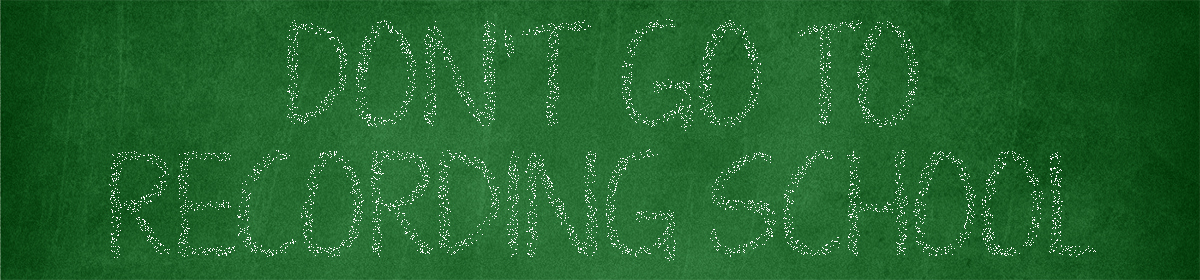Script notes:
If you work in the video profession, you know that addressing frame rate mismatches, resolution disparities, file format incompatibility and media encoding for different specs is a daily need. That’s where programs like TMPGEnc Video Mastering Works come in.
If you need to mix a variable frame rate vertical video that was recorded at 60 frames per second and 1080p but need to mix it with a constant frame rate standard definition clip that was recorded at 60 interlaced and of course a 4:3 aspect ratio then upscale all of that to 4K at 24p…Mastering Works 7 can handle it. Add a blurry zoomed in copy underneath the vertical video like the TV shows normally do? Mastering Works can do that too! All in the same clip and encoded into a broadcast quality format.
Change title/action safe guidelines to a different color? Not a problem in TMPW. Top Field First to Bottom Field First interlace conversion? It can handle that too! It has a Waveform and Vectorscope too.
Now in version 7, the best in my opinion just got a little better. It of course supports more file formats, it thankfully retains its professional no nonsense interface and most importantly it rarely if ever crashes. The editing capability has expanded from version 6 and…
The manual linked to an online web site. This is a good and bad thing. Is a PDF available?
Who needs it?
People who want to convert/transcode videos from one format to another. It is truly professional grade software.
Bluray/DVD ripping to your desired format, as long as it isn’t copyright protected.
Basic and advanced editing capabilities.
High Precision de-interlacing
High end frame rate conversion (30p to 24p and 60i to 24p inverse telecine)
Great upscaler.
Batch encoding.
Clip stitching
Requires at least 2 GB of RAM. Honestly if you are working with videos and using less than 8 GB in 2019 you need to cut it out.
Motion Adaptive
Motion Adaptive algorithm avoids the weaknesses of bob and weave algorithms by using bob deinterlacing for moving areas of the image and weave deinterlacing for still area.
All color spaces and bits per pixel per color plane are supported, although a YCbCr color space is used internally for high memory bandwidth configurations with video over film cadence detection.
If the motion computed from the current and the previous pixels is higher than the stored motion value, the stored motion value is irrelevant. The function uses the computed motion in the blending algorithm, which then becomes the next stored motion value. However, if the computed motion value is lower than the stored motion value, the following actions occur:
The blending algorithm uses the stored motion value.
The next stored motion value is an average of the computed motion and of the stored motion.
This computed motion means that the motion that the blending algorithm uses climbs up immediately, but takes about four or five frames to stabilize. The motion-adaptive algorithm fills in the rows that are missing in the current field by calculating a function of other pixels in the current field and the three preceding fields as shown in the following sequence:
Superior 29.97p to 24p interpolation method: de-interlace filter and (24 fps Combing Reduction)
Doesn’t support audio passthru.
Motion Adaptive High Quality (Sobel Edge Interpolation)
Motion Adaptive High Quality (Sobel edge interpolation) is the highest quality algorithm, applying a merged bob and weave based upon the amount of motion detected, and in areas of high motion applying a Sobel-based edge detection algorithm to interpolate between two pixels. Source: https://www.intel.com/content/www/us/en/programmable/documentation/bhc1411020596507.html#bbq1494500213630
– Normal vs. Timeline mode
– Color Correction
– Hardware acceleration for faster encoding. Software encoding is the higher quality option for lower bitrates.
– VST support. I’d love an option to disable individual plugins, because one keeps giving me an error message at startup.
– Undo/redo functions
– File relinking when files go missing
– Supports Mastering Works 5 and 6 project files
– Right-click start up screen to clear the recents.
– Save under the Options menu
– Save as Project Archive is VERY handy!
– Quick preview is also handy.
– Proxy file creation, in case your computer can’t keep up while editing.
– Convert HDR video to SDR.
– Supports Look Up Tables.
– Docking and re-framing of the panels
– Clip grouping
– Lossless compression with VP9 and FLAC Output to Uncompressed video formats is also supported under AVI output.
– Animation easing
– VC-1 and DTS Audio is not supported.
– Does not support the AV1 video codec.
– Does not appear to support newer image file formats such as webp, FLIF, heif or AVIF.
– Pre-rendering button (Red dot and arrow button, clip edit normal mode, to the left of the transport controls)
– Opus bitrates are limited
– Source Wizard is where the magic happens.
Import all kinds of sources included non-copy protected DVDs/Bluray discs, ISO file importation is also possible. Windows Media Center recorded files and even photo files.
– Does not support DVC Pro HD files in a Quicktime .mov container. Neither does Magix Vegas Pro 15. But…Handbrake does.
– Test deinterlacing and pulldown methods on small clips with motion and non-motion.
– Does it support REDCode? Nope. You need to convert using the free RED CINE X Pro app.
Data copied to the HDD is not deleted, even after outputting the project. If the files are useless once you complete your work, manually delete the appropriate data in the folder specified in the [Destination Folder], or you can use the [Advanced Tools] > [Work File Manager] to delete the files.
The nice thing is, chapter and keyframe info is imported.
Advanced Tools has a Multiplexer and Demultiplexer.
[When importing data saved in a Blu-ray disc or memory media]
You should specify the top-most directory folder such as [BDMV] since the Blu-ray and AVCHD contain many information files which comprise the Blu-ray (AVCHD).
– If importing DVDs or other similar sources doesn’t work, try the MPEG-2 TS/PGMX/MXF option.
In the case of a TS file, a [Playlist] is the entire video file, a [Program] is a collection of files split by scene, etc. Select the [Playlist] if you want to add the entire file, select one or more [Program] if you want to add only some of the programs embedded in the playlist.
– Asset import = a .tvmw7clip file. Timelime mode –> Save as an Asset
– Color Management, excellent! The importance of this cannot be understated. Incorrect color space and gamma detection can wreck havoc on videos.
“If the color space of the source file is mixed, or if the color space of the output is going to be different from the color space in the source file, you can use the Color Management settings to set the working color space.”
For an SD size DVD, Blu-ray or a common MP4 file, you would normally set it as [ITU-R BT.709] (Color Primaries: ITU-R BT.709, Transfer Characteristics: ITU-R BT.709).
If you want to output a wide range gamut file, for example for output for an HDR monitor, you would normally set it as [ITU-R BT.2020] (Color Primaries: ITU-R BT.2020, Transfer Characteristics: ITU-R BT.2020).
The processing order of the color space is processed from [Source video] > [Working color space] > [Filtering] > [Output setting’s color space].
– Downrezzing from 4K to 1080p or 720p looked fine. Downrez from 4K to SD interlaced looked bad/flickering. So, deinterlace to 480/60p first and then interlace that footage. Unless there is a way to interlace last?
The Filters go top to bottom, as per the standard.
Under the Clip Properties, look for the drop down menu next to Browse.
Add filter is awkward. Right click the edit line to add it. If you move your clip the effects don’t move with it.
– Want to blur a part of the screen? Using the mask filter! Set parameters then double click to add it.
Automatic playback allows for slow motion! Hold down shift while moving your mouse around.
Useful Normal Mode Filters (under Add Filter button)
Unlike a lot of catch-all software, the effects aren’t half-baked. They work very well. They weren’t tossed in as an after thought for marketing purposes.
Change filter order (drag and drop)
Speed (slow motion or fast motion)
Rotation
Video Denoiser
Precision video denoiser
Video stabilizer
Chroma keyer (awesome but needs a garbage matte option)
VST 2.4 audio plugins are supported but it’s not very stable. You’re better off mixing your audio externally.
– I was disappointed that smart rendering was not included this time around.
– Supports iVDR
– No FFV1 output
– User manual doesn’t explain why the user may want to choose one codec over another.
– 30 day trial
– Set up preferences first if you are an advanced user.