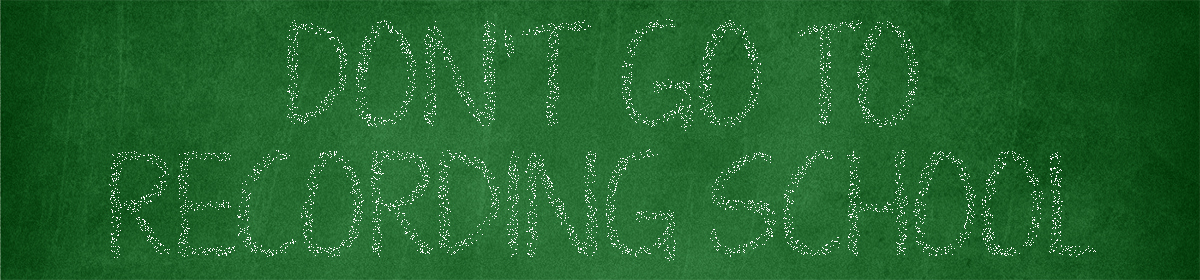Here is the Real Home Recording video review:
And here’s the script/notes:
The Best Computer Music and Acoustic Technology Inc, better known simply as Sound Magic, have released version 5.1 of their Blue Grand virtual instrument. I requested a license to review it. So, let’s take a listen to it.
Sound Magic sampled four different Steinway pianos. A vintage Steinway B. Nearly antique 1927 Steinway D. Another Steinway D that was built in Hamburg Germany. And then one more Steinway D library that is designed for lower end computers with two different microphone positions.
If you’re not familiar with the Steinway brand, let’s just say that is by far the preferred concert piano, worldwide. And they cost as much as brand new luxury automobiles.
This Blue Grand collection gives you a good variety of mellow and semi-bright grand pianos. My favorite is Blue X then VGS (Grandma Dream). Then Blue, LCD and LSD in that order.
Approximately 16 GB library.
Hybrid sample/algorithmic.
(show on screen)
These are Sound Magic’s descriptions.
– Legacy Blue aka Blue. A Steinway B boasts an elegant sound associated with a Steinway grand piano, yet its inherent versatility works well with a wide range of today’s most popular music genres.
– Vintage 1927 aka BlueX. A 1927 Steinway D offers a rich, luxurious sound with a dynamic range suited to accompanying all music genres, including classical, jazz, pop, and more;
– Living Stereo aka LCD and LSD. Steinway D. Blends crisp, rich tones and great sounding resonance to provide users with a live, vibrant feel that is a great fit for real time performance; thanks to its balanced frequency and singing tone. LSD = player microphone position. LCD = close mic position.
– Grandma Dream aka VGS. Steinway D built in Hamburg, Germany. is characterized by mellow bass and expansive resonance, embracing its Germanic heritage while flawlessly fitting a variety of musical genres;
Authorization is through a machine ID challenge/response system. The web site, email and PDF manual walk you through it pretty well. If you run into any issues, Sound Magic are quick to respond.
I ran into trouble with pasting the keycode. I normally control-V to paste but had to Right-click within the plugin. Also, for some reason one of the codes wouldn’t go through but that was resolved within an hour.
Sound Magic already has a walkthrough video of the features and their manual is well written. So to avoid being redundant, I’ll just give you my opinion and some of the standout controls.
Instrument names aren’t the same as the marketing literature. I wish that wasn’t the case.
Because Neo Piano is a hybrid sample library/algorithmic VI, to a point you can customize all of the pianos to your liking.
Switching dynamic settings after the fact (far right side) can produce interesting results.
Mouseover help hint pop ups.
There were noise blast bugs. Once I loaded the libraries completely into RAM I didn’t run into those issues.
F3 key on REAPER to drop all MIDI.
I didn’t care for the built in reverb.
How to judge piano VIs, courtesy of Sweetwater:
Stereo separation
Attack of the strings
Sustain
Definition between the notes in the midrange
Tuning of the notes
Overall dynamics of the performance
Choice to store samples in RAM or read off a disk. As with all virtual instruments, solid state drives are recommended for best performance.
I wish they would add the name to the icon. Luckily, if you know how to modify image files you can make your own like I did.
Offers both a standard resolution and 4K ready GUI. For now, the 4K GUI is just a quick up-rez from their standard GUI but it’s better than nothing.
By default the RAM allocation is set very low. If you have a 64-bit computer with 8 GB of RAM or more then set it to 4000.
LCD/LSD are quieter than the others.
Keyboard/pedal velocity response curve detection.
$150 price tag is real good for what you get. May possibly be on sale right now until January 7th. At the normal price, I can’t fully recommend it because right now it’s a half baked product and there is some good competition in the $100-200 price range. Once the major bugs are ironed out, installation process is more streamlined and the 4K GUI is made then yes, I can recommend it.
No demo available except their Yamaha C7 Piano One, which they just put a new version out today.